Introduction
Accessing your Spotify account from multiple devices offers great flexibility, letting you listen to your favorite music wherever you go. If you’re looking to log in to Spotify on a new phone, you’re in the right place. This guide will detail the steps needed to log in using various methods, manage your devices, and troubleshoot common issues. By the end of this article, you’ll be fully equipped to enjoy a seamless Spotify experience on any phone.
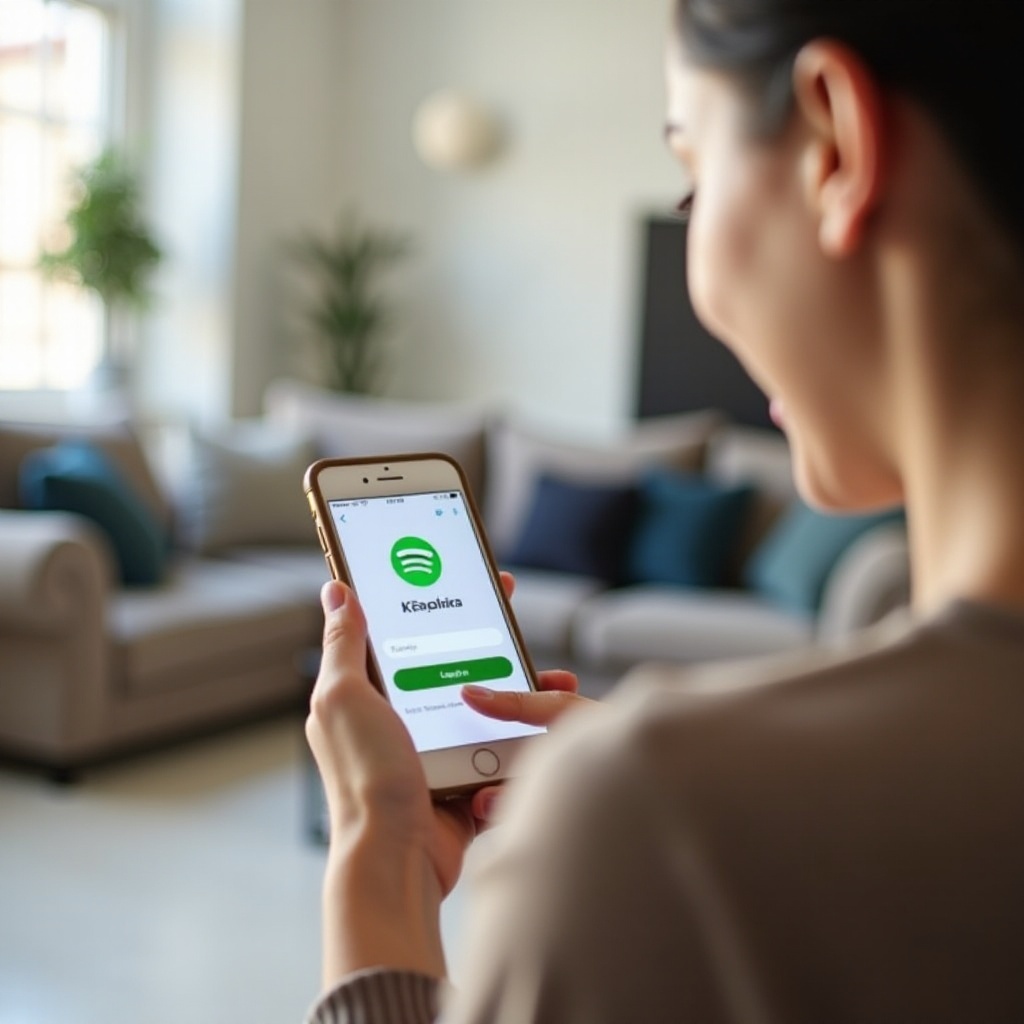
Preparing Your Phone
Before diving into the login process, it’s important to ensure that your phone is ready for Spotify. Here’s what you need to do:
- Internet Connection: Ensure that your phone is connected to a stable Wi-Fi network or has a reliable mobile data connection.
- Storage Space: Check that there is enough storage space on your phone for the Spotify app and any downloaded music you may want.
- Updated OS: Ensure that your phone’s operating system is up-to-date. Spotify generally performs better on devices with the latest updates installed.
Taking these preliminary steps will ensure a smooth installation and login process.
Installing the Spotify App
The next step is to install the Spotify app, which is available for both iOS and Android devices.
Downloading on iOS
- Open the App Store on your iPhone.
- Tap the search icon at the bottom of the screen.
- Type ‘Spotify’ in the search bar and press search.
- Locate the Spotify app and tap the ‘Get’ button.
- Once downloaded, tap ‘Open’ to launch Spotify.
Downloading on Android
- Open the Google Play Store on your Android phone.
- Tap the search bar at the top.
- Type ‘Spotify’ and press search.
- Find the Spotify app in the results and tap ‘Install.
- After installation, tap ‘Open’ to start the app.
With the Spotify app installed, you’re ready to log in.
Logging In to Your Spotify Account
You can log in to Spotify through several methods, making it convenient for users with different preferences.
Using Email and Password
- Open the Spotify app.
- Tap ‘Log In.
- Enter the email address associated with your Spotify account.
- Enter your password.
- Tap ‘Log In’ to access your account.
Using Facebook
- Open the Spotify app.
- Tap ‘Log In.
- Select ‘Log in with Facebook.
- Enter your Facebook login details.
- Allow Spotify to access your Facebook details.
- Tap ‘Log In’ to proceed.
Using Google
- Open the Spotify app.
- Tap ‘Log In.
- Select ‘Log in with Google.
- Choose the Google account linked to Spotify.
- Follow the prompts to log in.
Using Apple ID
- Open the Spotify app.
- Tap ‘Log In.
- Select ‘Continue with Apple.
- Authenticate with Face ID, Touch ID, or Apple ID password.
- Allow Spotify to use your Apple ID information.
- Tap ‘Log In’ to access your account.
Successfully logging in will let you enjoy your playlists, saved songs, and podcasts effortlessly.
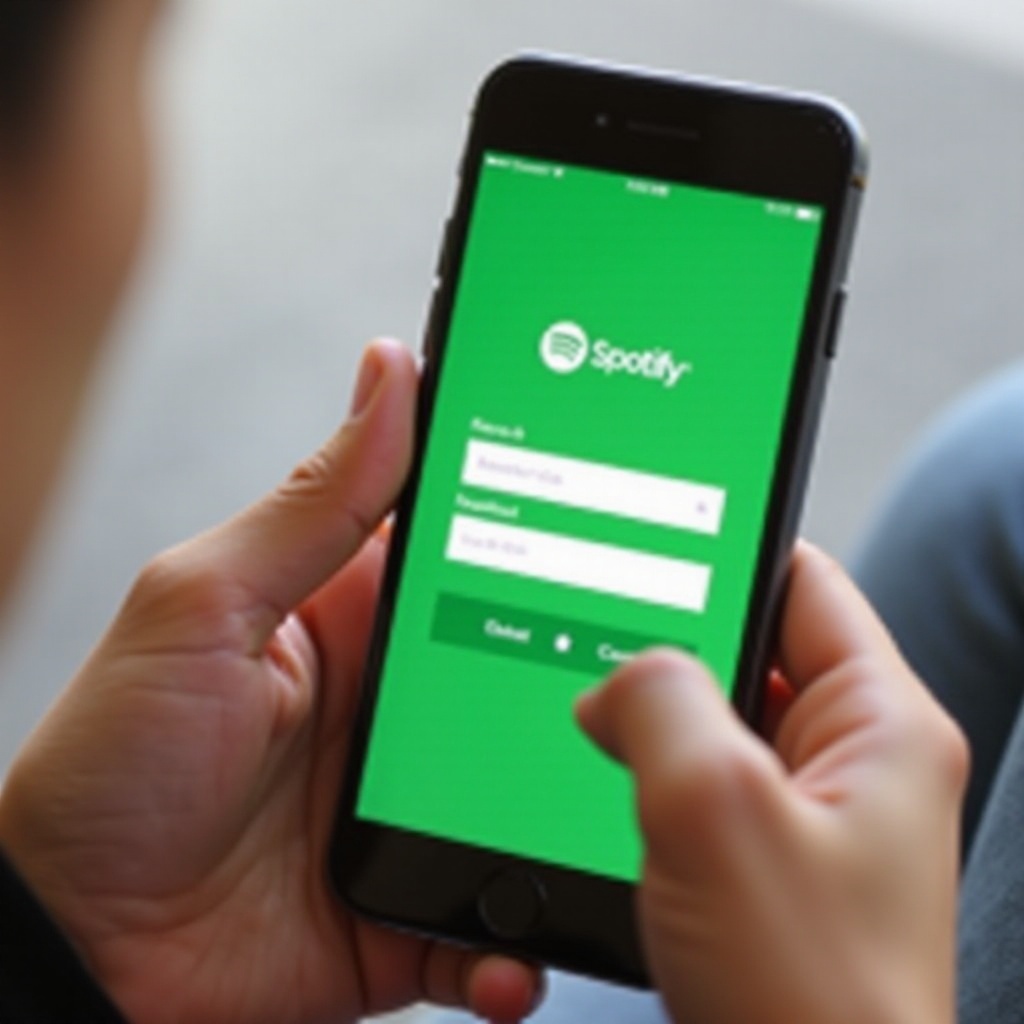
Managing Your Devices
Spotify allows users to connect multiple devices, but knowing the limitations can be beneficial.
Spotify’s Device Limitations
Spotify Premium users can download music on up to five devices. While free users can stream on unlimited devices, music downloads are not an option. Knowing this limitation helps in managing your devices effectively.
Logging Out from Old Devices
- Open the Spotify app on the current device.
- Navigate to ‘Settings.
- Scroll down and select ‘Log Out Everywhere.
- This action will ensure you are logged out from all devices, providing security and freeing up space.
Understanding how to manage your devices can maximize the utility of your Spotify account.
Troubleshooting Common Issues
Sometimes, issues arise when attempting to log in. Here are solutions to common problems:
Login Not Working
- Check Internet Connection: Ensure your device has a stable internet connection.
- Update App: Check for updates in the App Store or Google Play Store.
- Clear Cache: Go to your phone settings, find Spotify, and clear the cache.
Resetting Your Password
- Go to the Spotify login screen.
- Click ‘Forgot your password?
- Enter the email address associated with your account.
- Follow the instructions in the email to reset your password.
Account Recovery
- Visit the Spotify Account Recovery page.
- Enter the email address of your Spotify account.
- Follow prompts for recovery options.
- Check your email for recovery steps and follow the instructions.
By following these troubleshooting steps, you can resolve most common login issues.
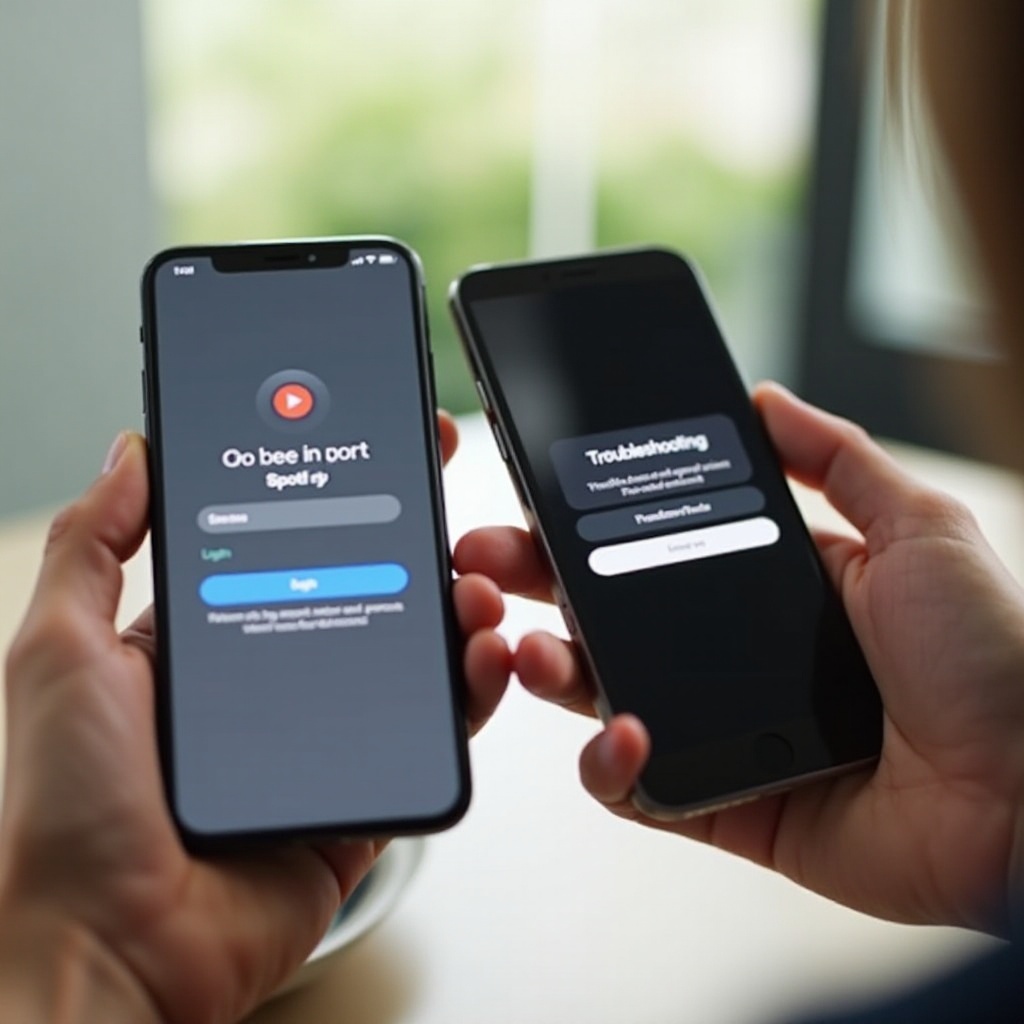
Conclusion
Logging in to Spotify on another phone is straightforward when you know the steps. With guidance on installing the app, various login methods, managing devices, and troubleshooting, you should find the process hassle-free. Enjoy your Spotify music experience across all your devices.
Frequently Asked Questions
What if I forgot my Spotify password?
You can reset your password by tapping ‘Forgot your password?’ on the login screen and following the instructions sent to your email.
Can I log in to Spotify on multiple devices simultaneously?
Yes, Spotify allows streaming on multiple devices but limits the number of downloads to five devices for Premium users.
How do I contact Spotify support?
Visit the Spotify support page and choose either chat support or community forums for assistance.