Introduction
You’re ready for a gaming session or a chat with friends, but Discord isn’t loading. This issue can be frustrating, affecting your plans and interactions. No matter if you’re experiencing this problem on a mobile device or desktop, this guide will walk you through the steps to resolve it. Whether the root is a hardware glitch, connectivity problems, or software issues, we’ve got you covered with solutions tailored for both platforms. Let’s dive into fixing the ‘Failed to Load Discord’ error.
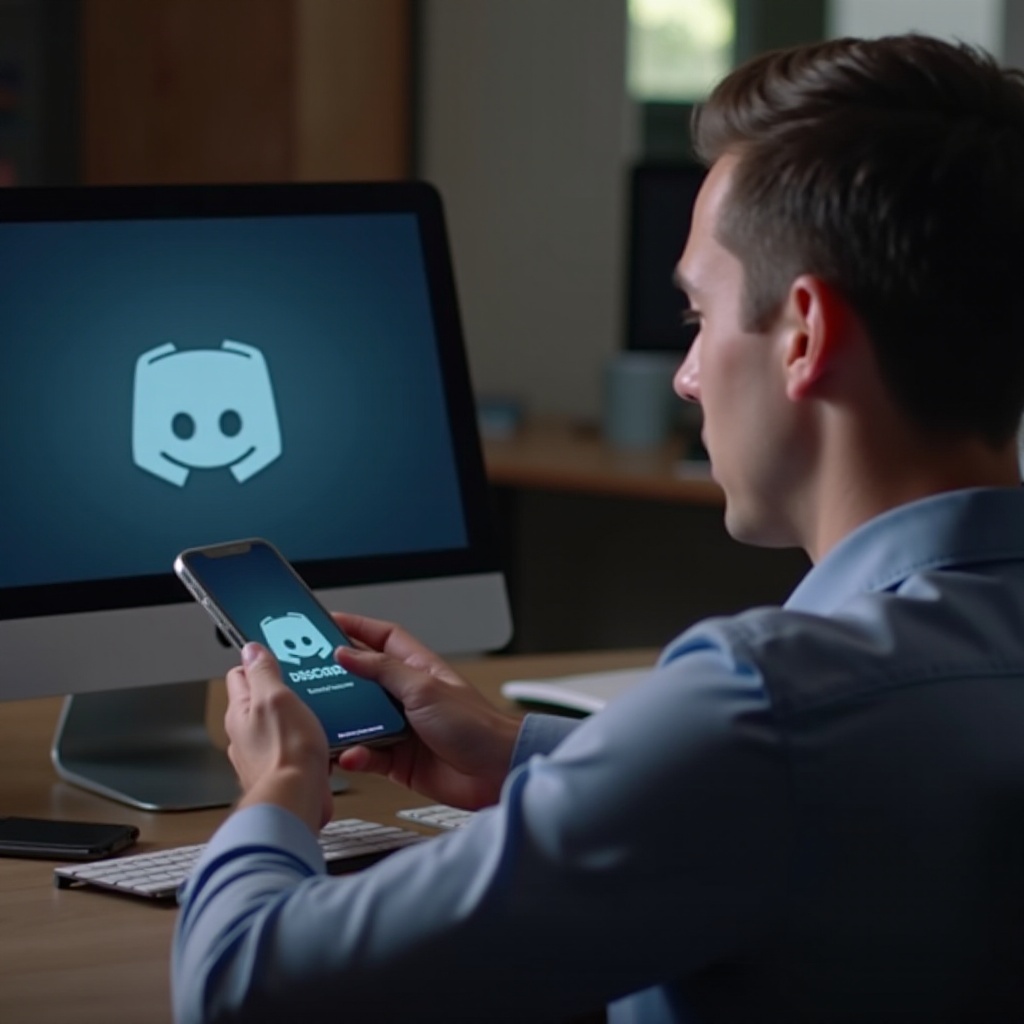
Common Causes of ‘Failed to Load Discord’ Error
Understanding why you encounter the ‘Failed to Load Discord’ error is the first step toward solving it. Several common issues could be at play.
- Internet Connection Problems: Poor or unstable internet can result in troubles loading the app.
- Server Errors: Discord may be experiencing downtime, preventing users from accessing the service.
- Outdated Software: Running old versions of the Discord app or your device’s operating system can lead to compatibility issues.
- Corrupted Cache and Data: Over time, accumulated cache and data might become corrupted, impeding performance.
- Security Software Interference: Overprotective firewall settings and antivirus software could block Discord from connecting.
Now that we understand potential culprits, let’s explore some basic troubleshooting steps you can take.
Basic Troubleshooting Steps
When facing the ‘Failed to Load Discord’ error, start with these fundamental steps. Often, minor issues can be resolved with straightforward solutions.
Restart Your Device
A simple reboot can clear temporary bugs and refresh system processes.
- Turn off your device.
- Wait for at least 10 seconds.
- Power it back on and try loading Discord.
Verify Internet Connection and Speed
Ensure your device has a stable internet connection. Here’s how:
- Check your Wi-Fi/router for any connectivity issues.
- Test the internet speed using online tools like Speedtest.net.
- Try switching to mobile data (if on a phone) or another network.
Check Discord Server Status
Visit the Discord Status page to see if there are any ongoing server issues. If Discord servers are down, there’s little you can do but wait for them to resolve the issue.
Now that we’ve covered the basics applicable to both platforms, let’s delve into troubleshooting specific to mobile devices.
Troubleshooting ‘Failed to Load Discord’ on Mobile Devices
If you’re encountering this issue on a mobile device, these steps can help resolve it.
Clear Cache and App Data
Corrupted cache/data is a common issue.
- Open your device’s Settings.
- Navigate to ‘Apps’ or ‘Application Manager’.
- Find and select ‘Discord’.
- Tap ‘Storage’ and then ‘Clear Cache’ and ‘Clear Data’.
Reinstall the Discord App
Reinstalling can fix underlying issues with the app installation.
- Uninstall Discord from your device.
- Download and install the latest version from the App Store (iOS) or Google Play Store (Android).
Update App Permissions
Ensure Discord has all necessary permissions.
- Open Settings and go to ‘Apps’.
- Find and select ‘Discord’.
- Tap on ‘Permissions’ and ensure all relevant permissions are enabled.
Update Your Operating System
An outdated OS can cause compatibility issues.
- Go to Settings > Software Update.
- Check for updates and install if available.
Next, let’s move on to troubleshooting the issue on desktop devices.
Troubleshooting ‘Failed to Load Discord’ on Desktop
For desktop users, specific troubleshooting steps can resolve loading issues.
Clear Discord Cache
- Press
Win + Rto open the Run dialog. - Type
%appdata%and hit Enter. - Find the ‘Discord’ folder and delete it.
- Restart Discord.
Run Discord as an Administrator
Running the app with administrative privileges can sometimes resolve permission-related issues.
- Right-click the Discord shortcut.
- Select ‘Run as Administrator’.
Update or Reinstall Discord
Updating or reinstalling can fix bugs.
- Uninstall Discord via Control Panel (Windows) or Applications folder (Mac).
- Download the latest version of Discord from their official website.
- Install and run the app.
Check Firewall and Antivirus Settings
Ensure your security software isn’t blocking Discord.
- Open your antivirus or firewall settings.
- Add Discord to the ‘Allowed’ or ‘Exceptions’ list.
- Save changes and restart Discord.
In case these steps didn’t work, let’s explore some advanced troubleshooting tips.
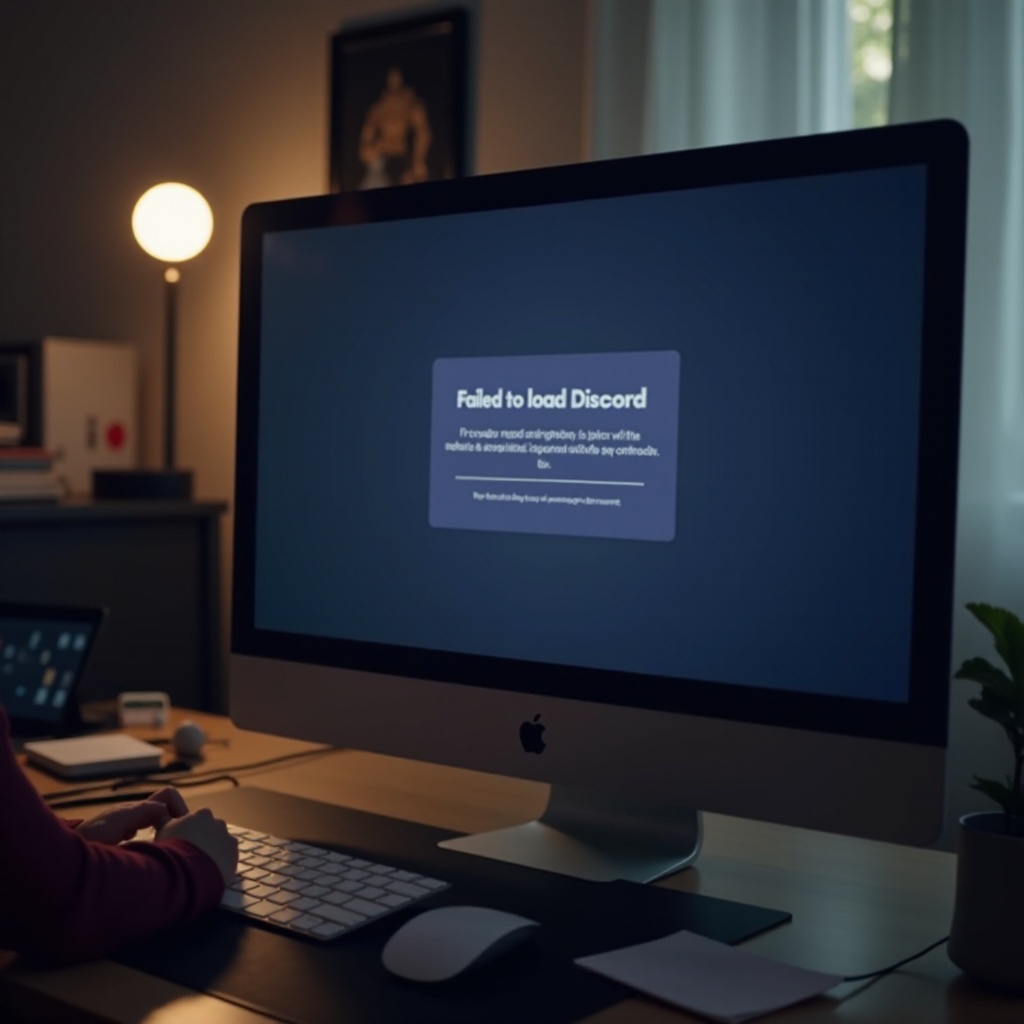
Advanced Troubleshooting Tips
For persistent issues, the following advanced tips could help.
Check System Requirements
Verify that your device meets Discord’s minimum system requirements.
- Compare your device specifications with Discord’s requirements on their website.
- Upgrade or replace components if necessary.
Modify DNS Settings
Changing DNS settings can improve connectivity.
- Go to Network settings on your device.
- Locate DNS settings under IP settings.
- Use public DNS servers like Google’s (8.8.8.8 and 8.8.4.4).
Investigate Background Processes
Other programs might be interfering with Discord.
- Open Task Manager (Ctrl + Shift + Esc) on Windows or Activity Monitor on Mac.
- Close any unnecessary applications or processes.
- Restart Discord.
Even after advanced troubleshooting, some issues might persist. Here’s when to seek professional help.
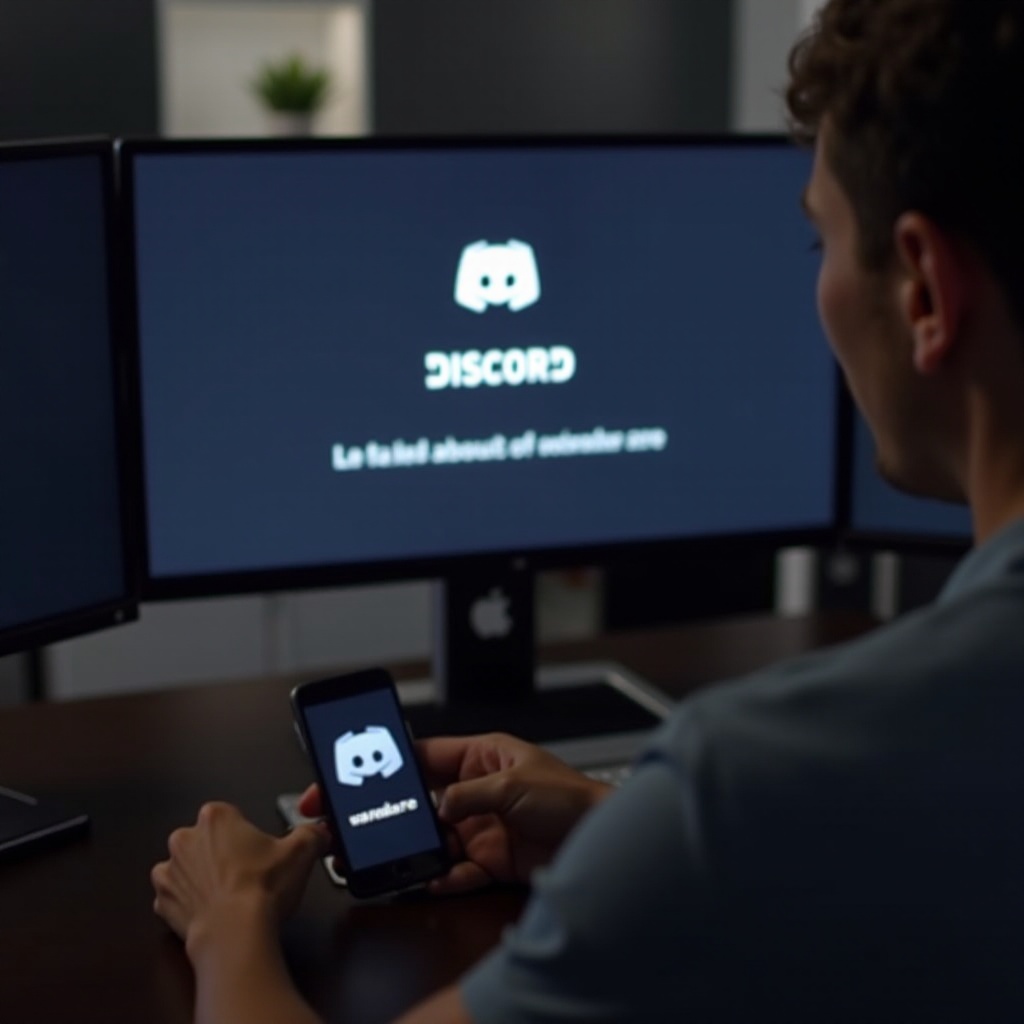
When to Contact Discord Support
If none of the above solutions work, it may be time to contact Discord support. Visit the Discord Support page, where you can browse help articles or submit a support ticket. Provide detailed information about your issue, the troubleshooting steps you’ve taken, and relevant system information for a quicker resolution.
Conclusion
Fixing the ‘Failed to Load Discord’ error involves a combination of basic and advanced troubleshooting steps. Whether you are experiencing this issue on a phone or desktop, the solutions provided should cover most scenarios. Remember to check for updates regularly and keep your device in optimal condition to avoid such issues in the future.
Frequently Asked Questions
What should I do if clearing the cache does not work?
If clearing the cache doesn’t resolve the issue, try reinstalling the Discord app or contacting Discord support for further assistance.
Can my router settings cause the ‘Failed to Load Discord’ error?
Yes, incorrect router settings can interfere with Discord. Resetting your router or modifying DNS settings could potentially resolve the issue.
How can I get in touch with Discord support directly?
Visit the [Discord Support page](https://support.discord.com/) to browse articles or submit a support ticket directly.